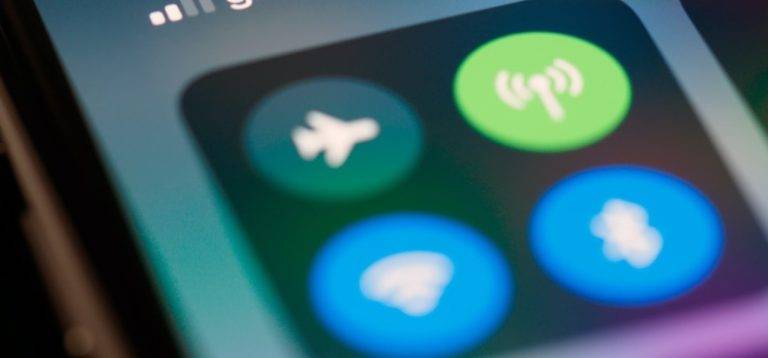What is screen tearing?
Screen tearing is a visual artifact that occurs in a moving display, such as a video with incorrect frame information.
The screen tearing occurs when you play a game or view a video and numerous frames appear within a single frame.
Moreover, because the top and bottom parts of the display screen aren’t in sync and the information isn’t entirely loaded, screen tearing generates the horizontal line on the display screen in video and games.
It’s most common in fast-paced games and videos. Further, in video displays, screen tearing is a typical occurrence.
In technical words, it occurs when the display simultaneously displays images from numerous frames. But screen tearing is a little more complicated than that.
What Causes Screen Tearing?

The display will not be able to render and output images immediately if your computer system’s GPU and the refresh rate of the display are not in sync.
However, if it is not in sync with the graphics processing unit and continues to receive orders while rendering the image, the tearing and receiving new information will seem like tearing.
Further, the cause of screen tearing will be latency and sluggish output.
How To Fix Screen Tearing
1. NVIDIA Adaptive V-Sync: Turning on VSync is not the best solution if your FPS frequently falls below your monitor’s maximum refresh rate and you want to avoid screen tearing.
Moreover, dropping to 59 FPS on a 60Hz panel with VSync enabled, for example, will trigger VSync to halve your frame rate to 30FPS to keep things synchronized. This will stop the screen from tearing, but it will cause stuttering, which is considerably worse.
Further, you can utilize Adaptive VSync if you have an NVIDIA GeForce GTX 650 or a newer graphics card. As long as your FPS is equal to or higher than your refresh rate, VSync can be activated. Furthermore, when it falls below the refresh rate, Adaptive VSync disables VSync, resulting in stuttering and minor tearing until your FPS rate rebounds.
2. Reinstall the drivers if necessary: The tearing of the screen can be resolved by updating and reinstalling the drivers. If your graphics card is old and doesn’t support the latest features in the game, you’ll notice the teasing and poor visual quality. Try updating it, and if it still doesn’t work, uninstall it and reinstall it properly.
3. Restart: When something goes wrong with your computer, whether it’s freezing or something else, you’d rather restart it right away, and that’s exactly what you should do. Moreover, the real kicker is that you can use it to fix screen tearing as well. Furthermore, experts advise you to restart and close the present operating game or applications. The prospects of regaining the video feed become slim in this case.
4. Change the FPS: The gameplay will be smoother if the game’s FPS is changed. And if the game’s framerate and monitor’s graphics card performance aren’t in sync, you should adjust them. Further, find the graphical settings in the settings of whichever game or video you’re playing. Find the option to modify FPS or frame rate and lower it by the tiniest amount to witness the difference in quality.
5. AMD Freesync: FreeSync is AMD’s version of the service, which is similar to G-Sync. As a result, an AMD graphics card will be required. FreeSync matches the refresh rate of your monitor to the framerate of your game. Simple games may not necessitate FreeSync, however more demanding games may cause the monitor’s refresh rate to drop below the minimum.
Frequently Asked Questions
Is the screen tearing bad?
Although screen tearing is not damaging to your display or computer, it is unappealing. You can still prevent it from hurting your computer by using screen tearing-reduction technology like GSync and FreeSync.
Is screen tearing permanent?
No screen tearing is not permanent, it can be fixed.
Does screen tearing happen because of the frame rate?
Your framerate has nothing to do with screen tearing. It will happen if your frame rate is set to 100 frames per second, 60 frames per second, 59 frames per second, 30 frames per second, or even 10 frames per second. It’s a synchronization issue rather than a framerate issue.
Is VSync bad for GPU?
Turning on Vsync will force the card to try to create 60 frames, which it will be unable to do, lowering its efficiency and performance dramatically.
Does V-Sync help screen tears?
Nvidia G-Sync and AMD Free Sync are two adaptive sync technologies that operate as a replacement for V Sync to reduce screen tearing.
CONCLUSION
We’ve arrived at the end of this post, and we already know that screen tearing is a graphical distortion mistake that occurs when your GPU and display screen are out of sync.
While screen tearing is a widespread issue, fixing is as well. And for the games and many videographers, this is a welcome reprieve.
Furthermore, there are other solutions to address this issue; nevertheless, in this article, we have emphasized the simple and recommended methods for preventing screen tearing that will benefit you the most.