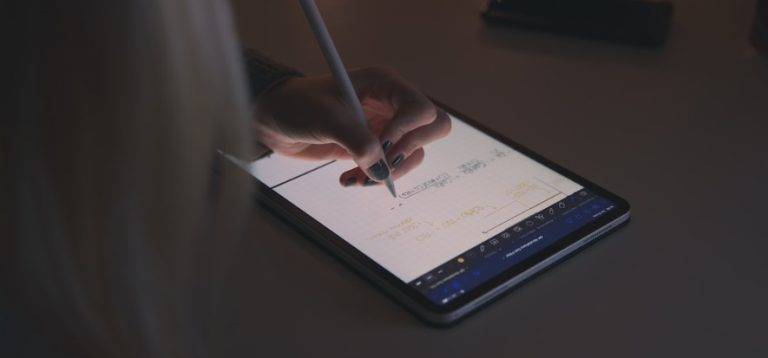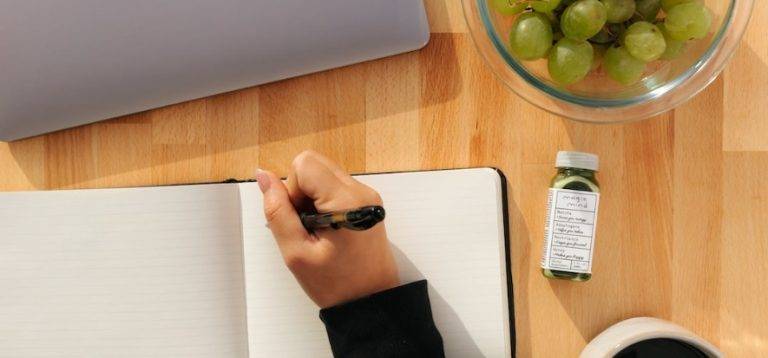What is AMD Freesync – Here’s Everything You Need to Know
As a player, you need a good visual experience to fully immerse yourself in the world of your game. If there’s a problem with the display, it knocks you out of the game environment, distracting you from defeating a boss or seeing an enemy. That is where AMD Freesync comes in.
Moreover, tearing occurs when your monitor does not refresh at the same pace as the frame rate of the game. Players who deal with this problem regularly may find that it quickly degrades their gaming experience.
In addition, there is a solution to sync your refresh rate with your GPU rendering, however, it requires the use of FreeSync. Some people may be unfamiliar with FreeSync, but it shouldn’t be too difficult to use. Here’s how to go about it.
WHAT IS AMD FREESYNC?
AMD graphics cards and APUs support FreeSync, which allows them to change the refresh rate of a connected monitor. Most monitors have a refresh rate of 60 times per second (60Hz), but you can also get monitors with 75, 120, 144, or even 240 times per second.
Moreover, the monitor dynamically refreshes the screen in sync with the current game’s frame rate when FreeSync is enabled. If the display is 60Hz, it can only display 60 frames per second. When the GPU’s output decreases, the display’s refresh rate decreases as well.
In conclusion, FreeSync is an adaptive synchronization system for variable-refresh-rate liquid crystal and OLED displays that prevents tearing and reduces stuttering caused by a misalignment between the screen’s refresh rate and the content’s frame rate.
How to enable freesync?
Make sure to download the newest AMD Catalyst drivers from the company’s website after connecting your computer to a FreeSync-enabled monitor. Moreover, with the Manually Select Your Driver tool, you may manually select your card or APU model – just make sure it matches your Windows version. If you’re not sure, you can use the auto-detection tool.
In addition, remember that enabling FreeSync does not necessitate the use of a second driver. This download includes appropriate hardware if you have it. Install the driver and, if necessary, restart your machine.
Further, open the AMD Radeon Settings by right-clicking on your desktop and selecting it from the pop-up menu when you’re ready. Then, from the main menu, go to Display and turn on the Radeon FreeSync option.
You may also need to enable it in your monitor settings, depending on your display.
Moreover, to keep your GPU and FreeSync working properly, you’ll need to upgrade your firmware regularly, so make sure you keep track of your drivers and update them as needed.
Frequently Asked Questions
What does FreeSync do on a monitor?
FreeSync is an adjustable synchronization solution for liquid-crystal displays created by AMD, similar to G-Sync. Its purpose is to decrease screen tearing and stuttering caused by the monitor’s frame rate not matching the content frame rate.
What does AMD FreeSync do?
The refresh rate of a display is synchronized with the framerate of FreeSync compatible graphics cards with AMD FreeSync technology, reducing or eliminating visual artifacts that many users are particularly sensitive to during gaming and video playbacks, such as input latency, screen tearing, and stuttering.
Should I always have FreeSync on?
It’s worth getting a FreeSync monitor if you already have an AMD GPU. Furthermore, AMD FreeSync is certainly worth it if you play graphics-intensive games that tax your GPU, such as any AAA title. Especially if you’re shooting at a frame rate of 48 to 75 frames per second.
Is FreeSync only for gaming?
No, it aids in the management of varying frame rates. The items you described are static, or, for lack of a better term, played back at a defined rate. Games are the only place where you’ll see screen tearing. Not quite; there are several distinct FreeSync variants, and some monitors can handle more, while others can’t.
Is FreeSync or G Sync better?
FreeSync offers a cost advantage over G-Sync because it employs Adaptive-Sync, a VESA-created open-source technology that is also part of the DisplayPort protocol.
Conclusion
With this, we came to the end and learned that for some people, FreeSync is a worthwhile investment in certain situations. A FreeSync display might be worthwhile for you if you already have an AMD GPU or are developing (or buying) a new mid-range to a high-end gaming machine with an AMD GPU.
However, keep in mind that not all FreeSync monitors are created equal while you’re out shopping for a new one. You’ll want to get a FreeSync display that supports as many different refresh rates as possible.